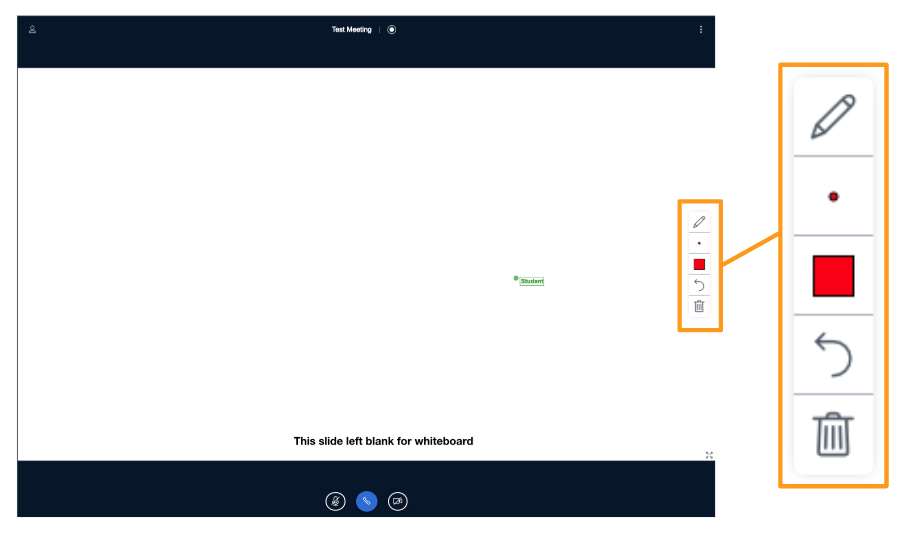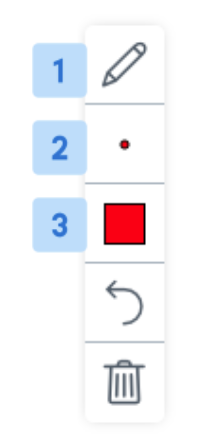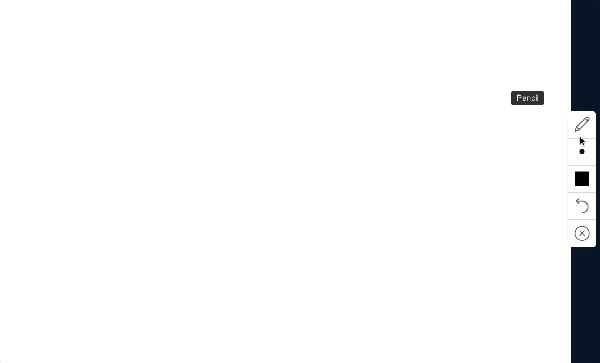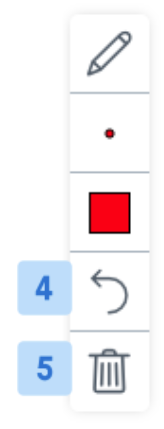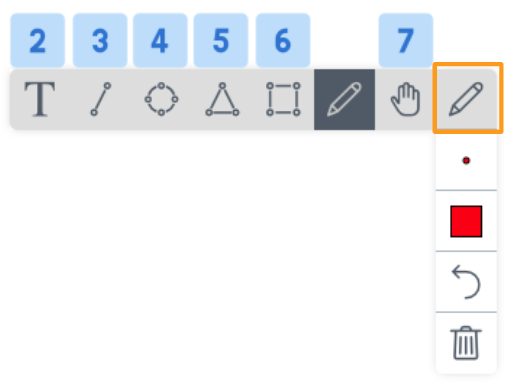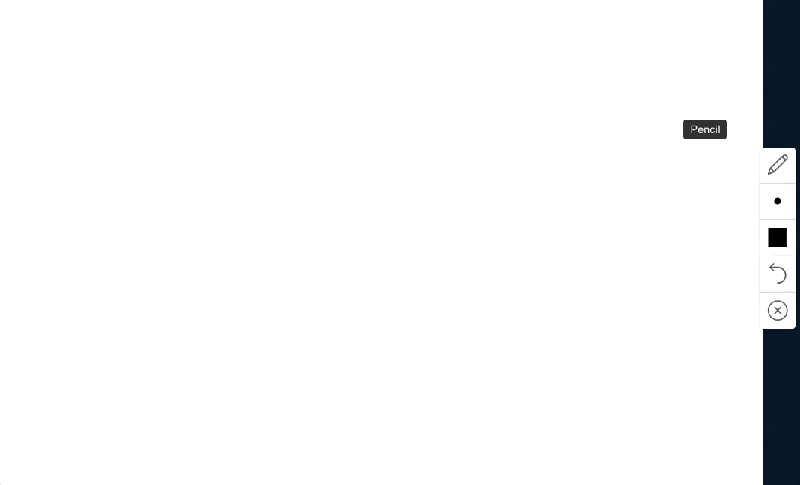Use the multi-user whiteboard
When the presenter enables the multi-user whiteboard, all users in the SCL Virtual Classroom session can annotate the whiteboard simultaneously.
Once the presenter has engaged the multi-user capabilities, the whiteboard controls will appear to the right-hand side in the presentation area.
By default the Pencil [1] tool is enabled; you can use the other whiteboard controls to change the Thickness [2] and Colour [3] of the line.
To draw on the presentation select and drag the mouse button to draw a line.
You can Undo last annotation [4] made or Clear all annotations [5] while the multi-user whiteboard is enabled.
It is important to note that once the presenter turns the multi-user capabilities off they can clear the whiteboard marks made by others when it was enabled.
Select the Pencil to display the other available whiteboard tools, which include:
- Text input [2]
- Line [3]
- Ellipse [4]
- Triangle [5]
- Rectangle [6]
- Pencil [default]
- Pan/pointer [7]
To write on the presentation, select the Text Input [2] tool and draw a rectangle. The rectangle will be the text area.