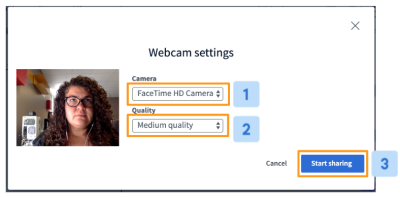Share a Webcam
If you have a built-in or an external webcam you can share it in SCL Virtual Classrooms.
When you share your webcam other users will see your outgoing webcam feed and vice versa (some restrictions may apply to your mobile device).
Be sure your chosen webcam device has been configured and set as the default device (if applicable) before you join your SCL Virtual Classroom session.
To Share a Webcam
Locate and select the webcam icon from the media bar, located in the bottom middle of the SCL Virtual Classroom interface, and follow the join prompts.
If you are using Chrome browser on a laptop or desktop and receive the message “The webcam is in use by another application” be sure you have allowed the permissions.
The browser permissions will usually appear in the upper right-hand corner of the browser; be sure to select allow.
Once you have allowed the browser access, you will have to choose the device and share it.
If you have more than one webcam device connected you may need to select the default device from the drop-down [1]. You can also choose Quality [2] before selecting Share [3].
If you are still receiving the message “The webcam is in use by another application” check that your webcam is not in use by another application such as Skype or Facebook video chat.